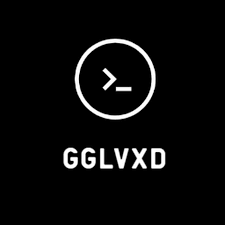Install Pixel experience 12 Plus on Redmi note 8 pro
· 3 min read
Step 1: Unlock the Bootloader
Note: Unlocking the bootloader will erase all data on your device.
- Download the Mi Unlock Tool: Retrieve it from this link.
- Launch the Tool: Open the Mi Unlock Tool and sign in with your MI account credentials.
- Connect Your Device: Use a USB cable to connect your phone to your PC.
- Enable USB Debugging:
- Navigate to
Settings>About Phone. - Tap on
MIUI Versionseven times until you see a message indicating that Developer Options are enabled. - Go to
Additional Settings>Developer Optionsand toggle onUSB Debugging.
- Navigate to
- Boot into Fastboot Mode:
- Power off your device.
- Simultaneously hold the Power and Volume Down buttons until the Fastboot screen appears.
- Unlock the Bootloader:
- Click the
Unlockbutton in the Mi Unlock Tool. - Wait for the process to complete. This action will erase all data on your phone.
- Click the
Step 2: Install Pixel Experience 12 Plus Recovery
- Download ADB and Fastboot Tools:
- Get the latest version from [this link](upl-file uuid=1fe54058-fdb2-43a6-bf42-54b740712b3f size=6MB) (platform-tools-latest-windows.zip).
- Extract the Archive:
- Unzip the downloaded file.
- Open the Platform-tools Directory:
- Navigate to the extracted folder.
- Open Command Prompt in this directory by typing
cmdin the address bar and pressing Enter. Alternatively, open Command Prompt and usecd C:\path\to\platform-tools.
- Download the Recovery Image:
- Obtain the recovery image from the Pixel Experience website.
- Reboot into Bootloader:
- Use the command
adb reboot bootloaderto reboot your device into Bootloader mode.
- Use the command
- Flash the Recovery Image:
- In Command Prompt, execute
fastboot flash recovery C:\path\to\PixelExperience_Plus_begonia-12.1-20220829-2040-OFFICIAL.img. (You can drag the IMG file into Command Prompt to auto-fill the path.)
- In Command Prompt, execute
- Verify Flash Completion:
- Wait for the process to complete. Once done, proceed to the next step.
Step 3: Flash the Pixel Experience ROM
- Download the ROM:
- Obtain the ROM ZIP file from the Pixel Experience website.
- Reboot into Recovery Mode:
- Use the command
fastboot reboot recoveryto restart your device into Recovery Mode.
- Use the command
- Factory Reset:
- In the recovery menu, select
Wipe>Format DataandWipe Cache.
- In the recovery menu, select
- Apply the ROM Update:
- Navigate to
Apply Update>Apply Update from ADB. - On your PC, execute
adb sideload C:\path\to\PixelExperience_Plus_begonia-12.1-20220829-2040-OFFICIAL.zip.
- Navigate to
- Wait for Flashing to Complete:
- Allow the ROM to flash. Once the process is finished, reboot your system.
Troubleshooting
- Bootloops or Bricking:
- If your device encounters bootloops, you may need to revert to the MIUI ROM. Download the Fastboot ROM from here.
- Flash the MIUI ROM using
adb sideload C:\path\to\miui-rom.zip. - Reboot your device once the flashing process completes.
Disclaimer: The guide assumes familiarity with ADB, Fastboot, and recovery operations. Proceed at your own risk; neither the guide nor the author is responsible for any potential damage or data loss.