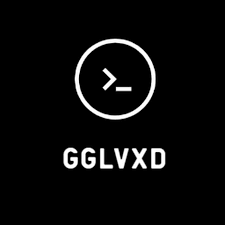Unbrick Redmi note 8 pro
· 3 min read
If your Redmi Note 8 Pro is bricked and you're struggling to get it back up and running, this comprehensive guide will walk you through the process of unbricking it. Follow these steps carefully to restore your device to a working state.
What You'll Need:
- A Windows PC
- A USB cable
- The UnbrickRN8ProNoAuth.zip file
- The Fastboot ROM for your device
Step-by-Step Unbricking Guide:
-
Download and Extract Files
- Download the UnbrickRN8ProNoAuth.zip from this link.
- Extract the contents of the zip file to a folder on your PC.
-
Install Python and Required Packages
- Navigate to the python folder within the extracted directory.
- Install Python if it's not already installed on your system.
- Run the .bat script in the Python folder to install necessary Python packages.
-
Install Drivers
- Go back to the main folder and open the driver folder.
- Install all drivers provided in this folder.
-
Configure libusb
- Open the libusb folder and run the install file.
- Launch libusb and navigate to the section where all devices are listed.
-
Connect Your Device
- With your device powered off, hold the Volume Up button and connect it to your PC using the USB cable.
- In the libusb program, locate the connected USB device and install it.
-
Bypass Protection
- Go to the bypass folder and run the Runthis.bat file.
- If prompted with "protection disabled," proceed. If you see "waiting for device reconnect," ensure you are holding all three buttons (Power + Volume Up + Volume Down).
-
Flash the Firmware
- Open the sp_flash_tool folder and run flash_tool.exe.
- Download the Fastboot ROM for your Redmi Note 8 Pro from this link.
- Extract the ROM file.
- In the SP Flash Tool, click on Choose Scatter-loading File and navigate to the images folder within the ROM directory. Select the mediatek_model_android_scatter.txt file.
-
Configure Auth File
- Click on Choose Auth File and go to the UnbrickRN8ProNoAuth folder.
- Select the auth_sv5.auth file from the BegoniaDAfilesAuthfiles folder.
-
Start Flashing
- Click on Download to start the flashing process. Once the process is complete, disconnect your device.
-
Reboot Your Device
- Power on your device and it should boot up normally.
Additional Tips:
- Ensure your PC and device are connected properly throughout the process.
- If you encounter issues, double-check each step and ensure all drivers and files are correctly installed.
By following these instructions, you should be able to successfully unbrick your Redmi Note 8 Pro and get it back to working condition. For more tech guides and updates, keep checking our blog!